How do I sync users with an external source?
This article outlines the steps you need to take and the sanity checks in place when syncing your Adoptech users with an external source.
Connecting to an Identity Provider
In order to sync your users with an external source, you need to have connected to that source via the Apps & Integrations page.

The available sources for user sync can be found by filtering on Identity Providers.
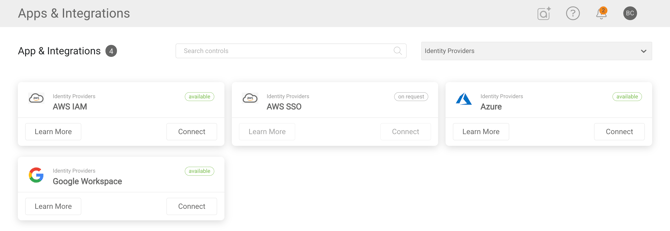
The Learn More button on each integration will provide links to help articles that will guide you through the application integration.
Syncing users
Once the integration has been completed, navigate to the People page in the Portal and select the User sync button in the table header.
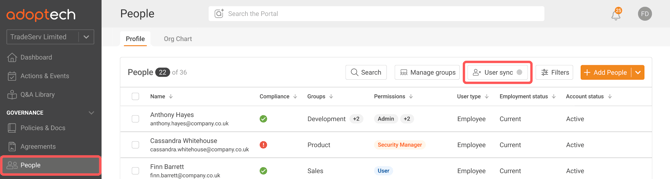
Follow the steps in the RHS menu: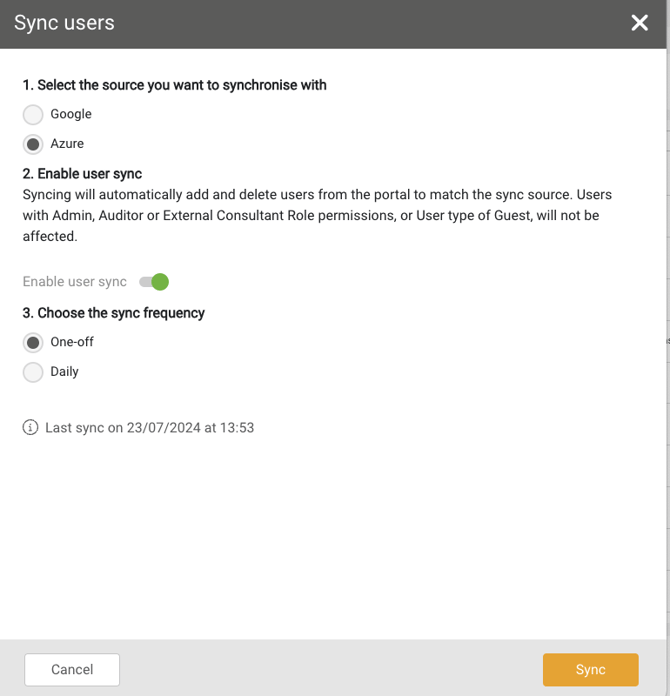
- Select the source you would like to sync with.
- Enable user sync by toggling the switch to the right.
- Choose the frequency of the sync i.e. one-off or daily.
- Click on the orange Sync button.
Inviting users to the Portal
- After the People page has synced with the sync source new users will appear in the main table.
- For users that you would like to grant access to the Portal, you can invite them by clicking the + Invite to Portal button on the right of each user row. If there are many users you can multi-select them via the checkbox on the left of each user row and then click the + Invite to Portal bulk-action button in the table header.
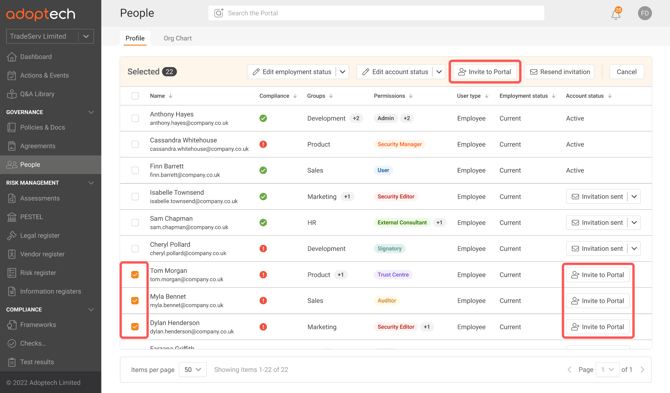
- Note that on the initial sync with the sync source after setup and any subsequent syncs, newly added users to the People table are not automatically sent Portal invitations.
Notes
- Syncing will automatically add and delete users from the Portal to match the sync source.
- Users automatically added will be given the User role.
- Users with Admin, Auditor or External Consultant role permissions, or user type of Guest, will not be affected.
- There is a sanity check to prevent the deletion of too many users unexpectedly. If it is deemed too many users would be removed, you will receive a confirmation modal before proceeding. Proceed if correct but if not correct check you are connected to the correct external directory.
- Where the sync has added non-human users, the User type System User should be granted. System users cannot login to the Adoptech Portal.
